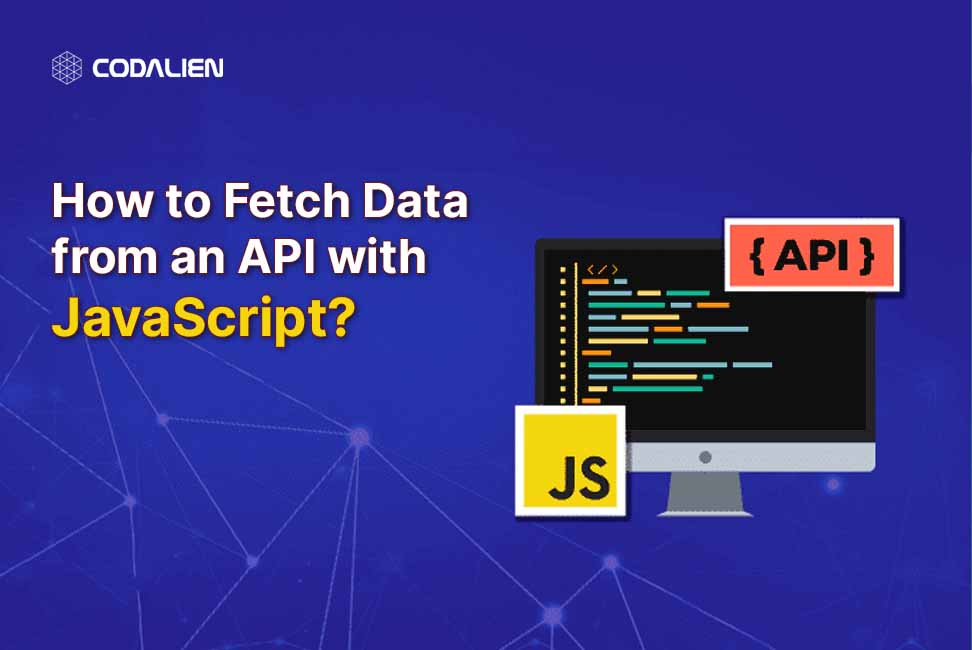In web development, integrating data from external sources is a common task. Application Programming Interfaces (APIs) play an important function in changing data amongst systems. In this blog, we’ll explore the way to Get information from an API with the use of JavaScript, supplying step-by-step the resource of-step commands with complete code examples of how API Fetch.
What is API?
Before we go into the code, let’s take a second to understand what an API is. An API, which stands for Application Programming Interface, is like a fixed of guidelines and protocols that allow one among a type software program packages to speak to every Different. It’s pretty cool because it allows us to request Data for Data Display from outside servers and seamlessly Web API integration it into Web applications.
Pre-requisites
Before you start, ensure you have got a primary knowledge of HTML, CSS, and JavaScript. First, ensure you have a code editor (in conjunction with Visual Studio Code) and a web browser set up for your tool. Let’s get started!
Steps To Fetch Data from an API with JavaScript
Here is a simple step-by-step guide to fetch data from an API with JavaScript:
Step 1: Select an API to Fetch
First, decide which API you want to fetch data from. In this tutorial, we will use the JSONPlaceholder Demo API, which is a fake online REST API to test and prototype.
Step 2: Create Your Project
Create a new HTML file and configure the basic settings. Add a script tag to the head section for your JavaScript code.
<!DOCTYPE html>
<html lang="en">
<head>
<meta charset="UTF-8">
<title>API Data Fetching</title>
<script defer src="app.js"></script>
</head>
<body>
</body>
</html>Code language: HTML, XML (xml)Step 3: Fetch API For Fetching Data:
The JavaScript Data Fetch API affords a modern, smooth approach to HTTP requests. Let’s create an easy feature to fetch data from the JSONPlaceholder API.
// app.js
function fetchData() {
fetch('https://jsonplaceholder.typicode.com/todos/1')
.then(response => response.json())
.then(data => {
console.log(data);
})
.catch(error => {
console.error('Error:', error);
});
}
fetchData();Code language: JavaScript (javascript)In this case, we use the ‘fetch’ function to make a GET request for the specified URL. The response is then converted to JSON with the use of the ‘.Json()’ method. Finally, we send the data to the console.
Step 4: Getting Data for Display:
We now take the Data Display it on our website.
// app.js
function fetchData() {
fetch('https://jsonplaceholder.typicode.com/todos/1')
.then(response => response.json())
.then(data => {
displayData(data);
})
.catch(error => {
console.error('Error:', error);
});
}
function displayData(data) {
const resultContainer = document.createElement('div');
resultContainer.innerHTML = `<h2>Title: ${data.title}</h2>
<p>Completed: ${data.completed}</p>`;
document.body.appendChild(resultContainer);
}Code language: JavaScript (javascript)fetchData();
In this step, we create a ‘displayData’ function that takes the data taken as parameters and dynamically creates HTML elements to display the information.
Step 5: Handling the User Input:
Let’s enhance our example by requiring users to enter a specific job ID and fetch the corresponding data for User Input API.
// app.js
function fetchDataById(id) {
fetch(`https://jsonplaceholder.typicode.com/todos/${id}`)
.then(response => response.json())
.then(data => {
displayData(data);
})
.catch(error => {
console.error('Error:', error);
});
}
function displayData(data) {
const resultContainer = document.createElement('div');
resultContainer.innerHTML = `<h2>Title: ${data.title}</h2>
<p>Completed: ${data.completed}</p>`;
document.body.appendChild(resultContainer);
}
const inputId = prompt('Enter task ID:');
fetchDataById(inputId);Code language: JavaScript (javascript)Then, users can enter a specific job ID, and the corresponding data will be retrieved and displayed on the web page.
The Final code of app.js is shown below
So this is the final code which looks like this, it is the logic of how to fetch data from an API which is shown below of Fetching with JS;
// app.js
// Step 3: Fetching Data with the Fetch API
function fetchData() {
fetch('https://jsonplaceholder.typicode.com/todos/1')
.then(response => response.json())
.then(data => {
displayData(data);
})
.catch(error => {
console.error('Error:', error);
});
}
// Step 4: Displaying the Data
function displayData(data) {
const resultContainer = document.createElement('div');
resultContainer.innerHTML = `<h2>Title: ${data.title}</h2>
<p>Completed: ${data.completed}</p>`;
document.body.appendChild(resultContainer);
}
// Step 5: Handling User Input
function fetchDataById(id) {
fetch(`https://jsonplaceholder.typicode.com/todos/${id}`)
.then(response => response.json())
.then(data => {
displayData(data);
})
.catch(error => {
console.error('Error:', error);
});
}
const inputId = prompt('Enter task ID:');
fetchDataById(inputId);
// Initial fetch (you can comment this line out if using Step 5 with user input)
fetchData();Code language: JavaScript (javascript)This is a basic example of fetching data from An API through JavaScript.
Summary
Fetching data from an API the use of JavaScript Data is a key necessity for web developers. The Fetch API simplifies the technique, permitting you to make asynchronous requests and manage responses comfortably. With the know-how received from this path, you can now incorporate outside facts into your internet packages, beginning the door to an extensive style of opportunities to create a greater dynamic and interactive consumer enjoy