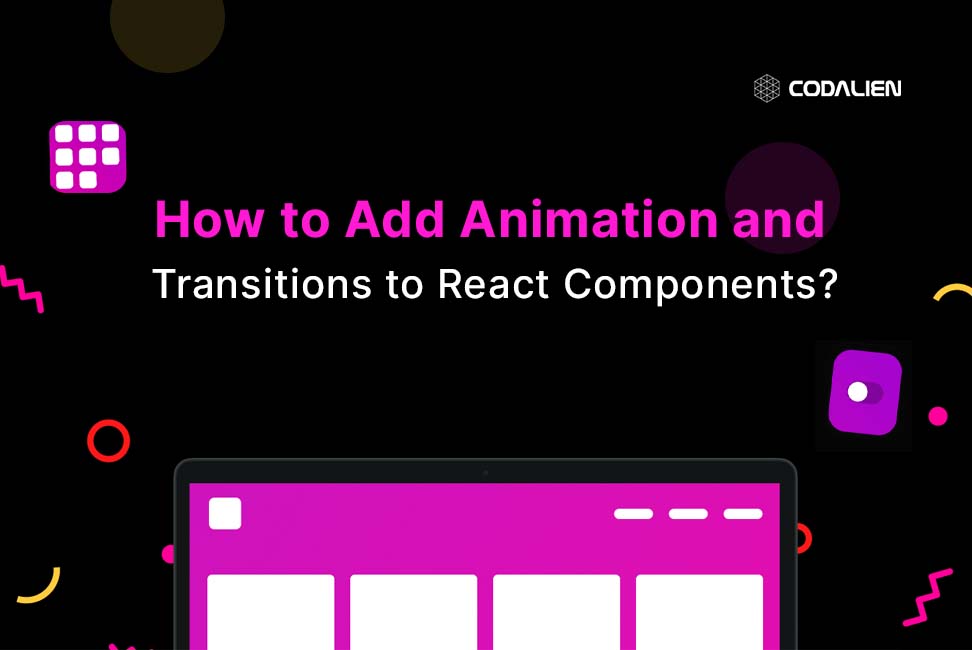Improving the user interface (UI) is essential in the field of modern web and mobile app development. Including animations and transitions in your React components is one method to accomplish this. This not only improves the visual appearance of your program but also gives users a smoother, more enjoyable experience. In this article, we’ll look explain how to add animation and transitions to react components and look into the variety of techniques like react transition between components and tools, including Framer Motion, React Transition Group, and React Native’s Animated View, to help you provide your React components with animation and transitions.
The Importance of Animation in UI
Let’s talk about the value of animation in user interfaces before getting technical. Animation is a strong tool for expressing information, guiding users, and generating enjoyable experiences. It is more than just making things move. Here are some primary reasons in favor of including animation in your React application:
Engagement- Animations draw the user’s attention and increase the attractiveness of your application. They may draw attention to crucial facts or interactions.
Feedback-Animations can give customers feedback, validate their actions, or lead them through a process. A small animation, for instance, can indicate that a button has been clicked.
Smooth Transitions-Animations make shifts between states and screens easier, minimizing sudden changes that might confuse users.
Aesthetics-Application’s entire look and feel can be greatly enhanced by carefully crafted animations, making it more visually appealing.
Different ways to add animations and transitions to your React components.
Framer Motion for Elegance and Control
A well-liked animation toolkit for React called Framer Motion offers a strong and simple approach to implementing animations and transitions. Keyframes, spring physics, and gesture support are just a few of the many features it provides. The section that follows explains how to begin using Framer React Motion in your React project:
How to use the framer motion animation toolkit?
First, you’ve to install it by running a simple command
npm install framer-motion
Example- In this example, we’ve animated a component’s entry and exit using Framer Motion. It is a flexible method for adding animations to React components because you may customize animations using different attributes and settings.
import React from 'react';
import { motion } from 'framer-motion';
import styled from 'styled-components';
const StyledDiv = styled(motion.div)`
background-color: #3498db;
color: #fff;
padding: 20px;
border-radius: 5px;
`;
const AnimatedComponent = () => {
return (
<StyledDiv
initial={{ opacity: 0, scale: 0 }}
animate={{ opacity: 1, scale: 1 }}
exit={{ opacity: 0, scale: 0 }}
transition={{ duration: 0.5 }}
>
<h1>This is an animated component</h1>
</StyledDiv>
);
};
export default AnimatedComponent;Code language: JavaScript (javascript)React Transition Group for Complex Transitions
Another framework that makes it easier to apply transitions to React components is the React Transition Group. It’s especially helpful when you need to design more complex transitions, such as those that occur as elements enter and leave the DOM. How to begin going is as follows:
How to use react–transition-group?
First, you’ve to install it by running a simple command
npm install react-transition-group
Example- In this example, we’ve used React Transition Group’s CSSTransition component to handle the animation when the inProp prop changes. The classNames prop allows you to specify custom CSS classes for your transitions.
import React, { useState } from 'react';
import { CSSTransition } from 'react-transition-group';
function App() {
const [show, setShow] = useState(false);
const toggleShow = () => {
setShow(!show);
};
return (
<div className="app">
<button className="toggle-button" onClick={toggleShow}>
Toggle
</button>
<CSSTransition
in={show}
timeout={300}
classNames="fade"
unmountOnExit
>
<div className="fade-box">
{show ? 'Hello, this will fade in and out!' : ''}
</div>
</CSSTransition>
</div>
);
}
export default App;Code language: JavaScript (javascript)Output-
React Native’s Animated View for Mobile Apps
You may use the built-in Animated module to generate animated components for React Native applications. Animating a screen’s view is one frequent use case. Here is a basic example of using Animated. An animated view reacts native.
import { View, Animated } from 'react-native';
function AnimatedComponent() {
const fadeAnim = new Animated.Value(0);
Animated.timing(fadeAnim, {
toValue: 1,
duration: 1000,
useNativeDriver: true,
}).start();
return (
<Animated.View style={{ opacity: fadeAnim }}>
Your content goes here.
</Animated.View>
);
}Code language: JavaScript (javascript)In this React Native example, we’ve used the Animated module to control the opacity of a View component, creating a fade-in animation.,
React Transitions Between Components
Additionally, you can include animations using react animation library, to make the transition between various displays or components easier. Applications with multiple perspectives should take particular note of this. Using the well-known React Router package, the following is an React transition group example of switching between React components:
How do you use react-router-dom for transitions between components?
First, you’ve to install it by running a simple command
npm install react-router-dom
import React from 'react';
import { BrowserRouter as Router, Route, Routes, Link } from 'react-router-dom';
const Home = () => (
<div>
<h2>Home</h2>
<p>Welcome to the Home page!</p>
</div>
);
const About = () => (
<div>
<h2>About</h2>
<p>This is the About page.</p>
</div>
);
const Contact = () => (
<div>
<h2>Contact</h2>
<p>Contact us at contact@example.com.</p>
</div>
);
const App = () => (
<Router>
<div>
<nav>
<ul>
<li>
<Link to="/">Home</Link>
</li>
<li>
<Link to="/about">About</Link>
</li>
<li>
<Link to="/contact">Contact</Link>
</li>
</ul>
</nav>
<hr />
<Routes>
<Route path="/" element={<Home />} />
<Route path="/about" element={<About />} />
<Route path="/contact" element={<Contact />} />
</Routes>
</div>
</Router>
);
export default App;Code language: JavaScript (javascript)Output-
In this example, we’ve used React Router to add transitions between different components as you navigate through the application.
Progress Bars with Animated Feedback
Long-running activities can receive feedback from animations added to progress bars, improving the user experience by informing them and making it more enjoyable. Here is a basic example of an animated progress bar in React:
import React, { useState, useEffect } from 'react';
const ProgressBar = () => {
const [progress, setProgress] = useState(0);
useEffect(() => {
const interval = setInterval(() => {
if (progress < 100) {
setProgress(progress + 1);
}
}, 50);
return () => clearInterval(interval);
}, [progress]);
return (
<div className="progress-bar">
<div className="progress" style={{ width: `${progress}%` }}>
progress}%
</div>
</div>
);
};
export default ProgressBar;Code language: JavaScript (javascript)Output-
In this example, we’ve used Framer Motion to animate the progress bar’s width as the progress state changes, creating a visual representation of progress.
Conclusion
The user experience and appearance of your application can be greatly enhanced by using animations and transitions in your React components. Each of these libraries offers a variety of features to help you accomplish the necessary effects, whether you select Framer Motion, React Transition Group, or React Native’s Animated View. Additionally, adding animations to your application’s progress and navigation bars might improve how users interact with it as a whole.
Try out several animations and transitions to see which works best for your project. Keep in mind that animations should improve usability and give useful feedback in addition to having a pleasing visual appearance. You can improve the user experience and aesthetics of your React application with the proper animations.