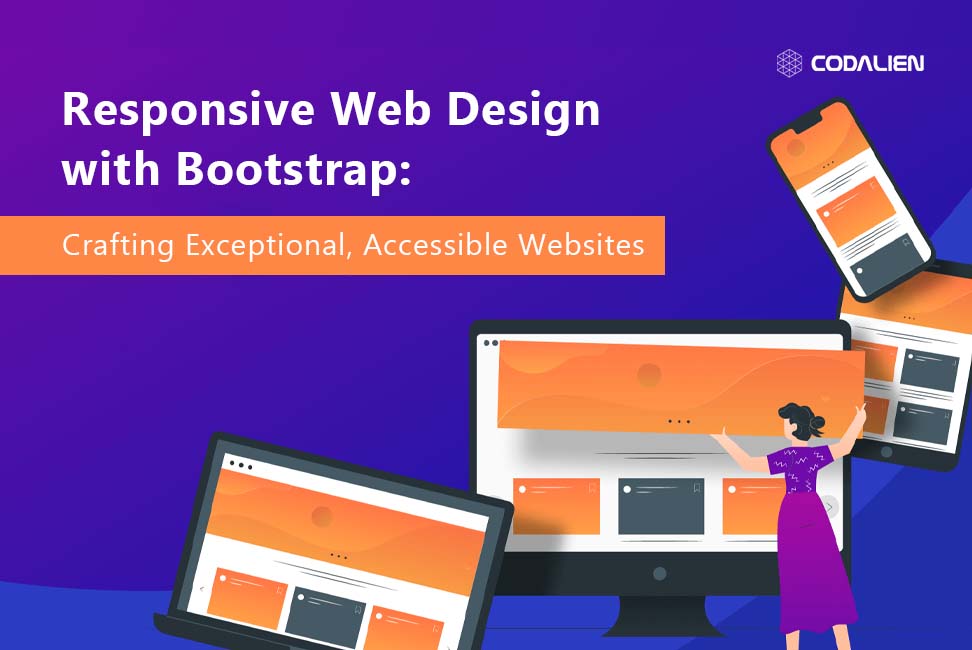In today’s ever-evolving digital landscape, people seamlessly connect to the web via an extensive array of devices, ranging from sleek smartphones and handy tablets to trusty desktop computers. For web developers and designers, the goal isn’t merely to make websites visible across this diverse spectrum but to ensure they perform flawlessly. It’s not just a goal; it’s an absolute necessity. This is where the art of responsive web design takes center stage, and in this exhilarating journey, Bootstrap stands tall as your unwavering ally.
So, let’s set sail and explore Bootstrap’s prowess in crafting responsive web experiences that gracefully transcend the boundaries of devices. Our journey commences with a glimpse into illuminating Bootstrap responsive website examples, where you’ll witness the sheer magic of Bootstrap responsive design. As we navigate through Bootstrap’s versatile navbar components, we’ll demystify the secrets to sculpting an intuitive and responsive navigation experience. Delving into the intricacies, we’ll uncover the artistry behind shaping a responsive web page using Bootstrap’s ingenious components.
But the journey doesn’t conclude there. We’ll take a moment to unravel the subtle nuances of Bootstrap’s responsive design philosophy, recognizing that crafting web interfaces that adapt harmoniously across devices is an art form in itself.
Join us on this thrilling expedition into the captivating realm of web design, where responsiveness is the compass guiding our way. Together, we’ll unveil the incredible capabilities of Bootstrap and dive headfirst into the heart of Bootstrap responsive web development. Whether you’re an aspiring designer in search of inspiration, a seasoned developer eager to streamline your workflow, or simply a curious explorer of the web, this journey promises to be nothing short of enlightening.
Understanding Responsive Web Design
Responsive web design is an approach that ensures web pages adapt gracefully to various devices and screen sizes. It leverages flexible grids, layouts, images, and CSS media queries to deliver an optimal user experience. In simpler terms, it means your website will adjust seamlessly to different screen sizes, guaranteeing content remains legible and visually pleasing.
Embarking on Your Bootstrap Journey
Bootstrap, as an open-source CSS framework, serves as the ultimate toolkit for simplifying the creation of websites that not only respond gracefully but also captivate the visual senses. It’s a treasure trove of pre-designed, customizable components, and a responsive grid system that sets the stage for crafting stunningly responsive web experiences.
Picture this: as you venture into the realm of Bootstrap, you’re greeted by a vast landscape of possibilities. Explore inspiring Bootstrap responsive website examples, where you’ll witness the magic of Responsive web design with Bootstrap’s HTML and CSS magic. Dive into the intricacies of crafting a responsive web page using Bootstrap’s ingenious components, and unlock the artistry of Bootstrap’s responsive web development. As you traverse Bootstrap’s responsive design principles, you’ll realize that creating web interfaces that adapt harmoniously across devices has never been this seamless.
Responsive Web Design with Bootstrap HTML CSS: Illustrated
Let’s roll up our sleeves and explore responsive web design with Bootstrap through practical examples.
How to Create a Responsive Navigation Bar?
Your website’s navigation bar is among the first elements to receive a responsive makeover. Bootstrap’s responsive navbar component empowers you to create a navigation menu that elegantly transforms into a mobile-friendly “hamburger” menu on smaller screens.
<nav class="navbar navbar-expand-lg navbar-light bg-light">
<a class="navbar-brand" href="#">Your Website</a>
<button class="navbar-toggler" type="button" data-toggle="collapse" data-target="#navbarNav" aria-controls="navbarNav" aria-expanded="false" aria-label="Toggle navigation">
<span class="navbar-toggler-icon"></span>
</button>
<div class="collapse navbar-collapse" id="navbarNav">
<ul class="navbar-nav ml-auto">
<li class="nav-item active">
<a class="nav-link" href="#">Home</a>
</li>
<li class="nav-item">
<a class="nav-link" href="#">About</a>
</li>
<li class="nav-item">
<a class="nav-link" href="#">Services</a>
</li>
<li class="nav-item">
<a class="nav-link" href="#">Contact</a>
</li>
</ul>
</div>
</nav>
Code language: HTML, XML (xml)Laptop-view
Mobile view with hamburger
On opening hamburger in mobile view/tablet view
How to Craft Responsive Grid Systems?
Bootstrap’s grid system is the linchpin of responsive web design. It empowers you to create fluid layouts that adapt to diverse screen sizes effortlessly. Here’s a glimpse of a responsive grid in action:
<div class="container">
<div class="row">
<div class="col">
<div class="panel panel-blue">This is a single column.</div>
</div>
</div>
<div class="row">
<div class="col">
<div class="panel panel-purple">This is the first column.</div>
</div>
<div class="col">
<div class="panel panel-purple">This is the second column.</div>
</div>
</div>
<div class="row">
<div class="col">
<div class="panel panel-pink">This is the first column.</div>
</div>
<div class="col">
<div class="panel panel-pink">This is the second column.</div>
</div>
<div class="col">
<div class="panel panel-pink">This is the third column.</div>
</div>
<div class="col">
<div class="panel panel-pink">This is the fourth column.</div>
</div>
</div>
</div>
Code language: HTML, XML (xml)If you place a single column in your row, it will take up all the width. If you add two columns or, they will each take 1/2 from the width. And so it goes for any number of columns.
To create unequal columns, you have to use numbers. The following example will create a 25%/50%/25% split:
<div class="row">
<div class="col-3">col-3</div>
<div class="col-6">col-6</div>
<div class="col-3">col-3</div>
</div>
Code language: HTML, XML (xml)How to Sculpt Responsive Images?
Bootstrap offers responsive image classes to ensure your visuals gracefully scale with varying screen dimensions. For instance:
<img src="your-image.jpg" alt="Your Image" class="img-fluid">Code language: JavaScript (javascript)The img-fluid class ensures the image scales proportionally to fit its parent container.
Bootstrap: Your Gateway to Responsive Web Development
In today’s fast-paced web development arena, crafting a responsive website isn’t just a best practice; it’s a necessity. Bootstrap streamlines this process by providing a treasure trove of responsive components and a fluid grid system, guaranteeing your website shines on any device.
Incorporate Bootstrap into your web development toolkit and unlock the magic of responsive web design. By doing so, you’ll fashion visually stunning, accessible websites that cater to the diverse needs of your audience.
Remember, responsive web design goes beyond adapting to screen sizes; it’s about delivering an exceptional user experience across the board.
So, dive headfirst into Bootstrap, experiment with its capabilities, and embark on your journey to becoming a responsive web development virtuoso.